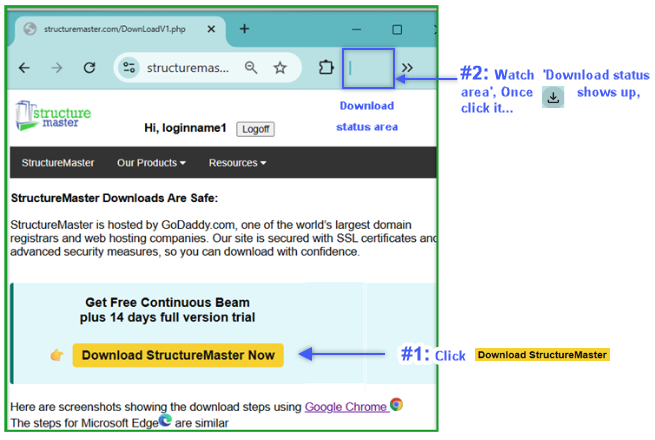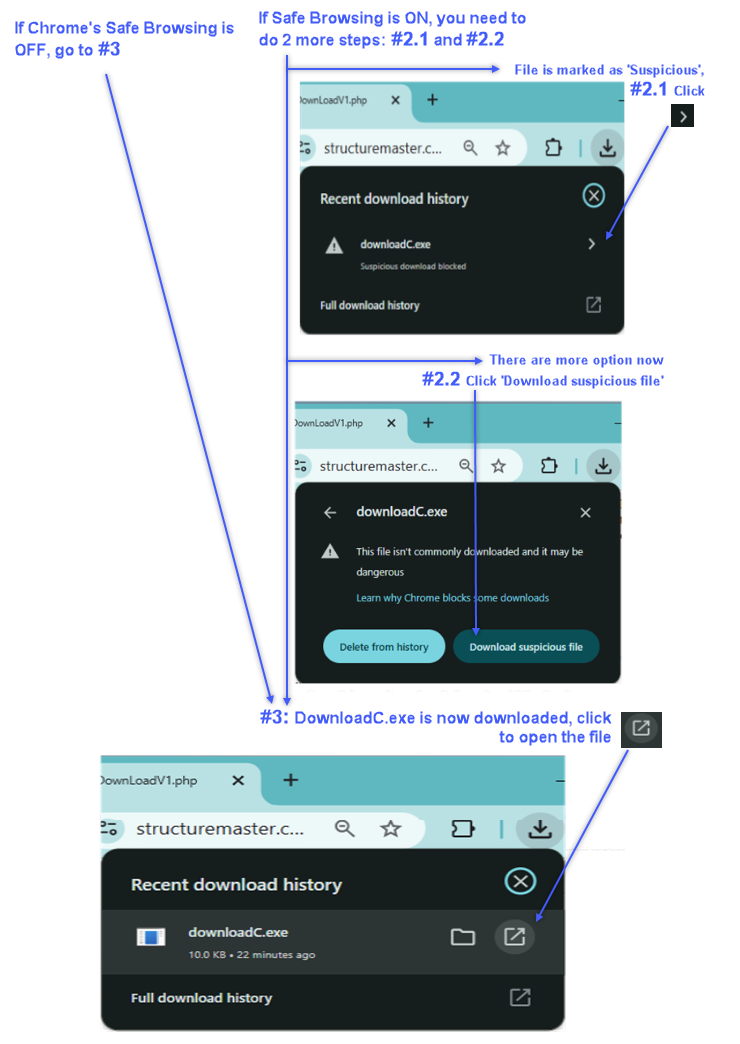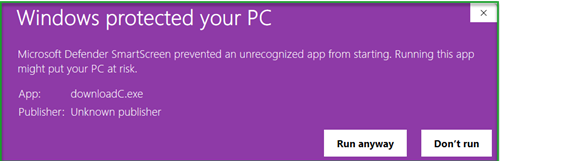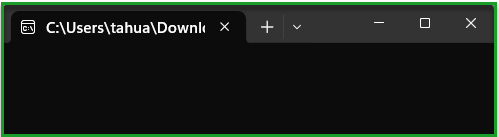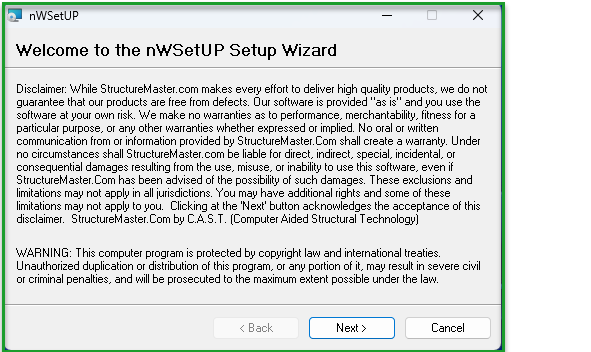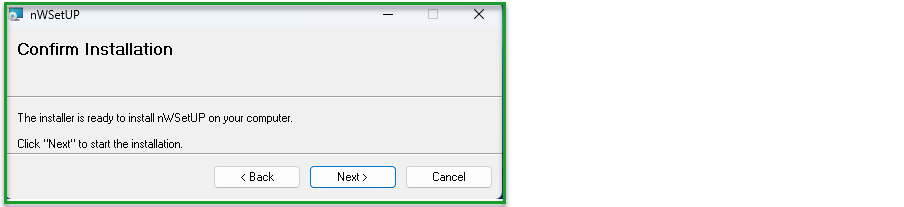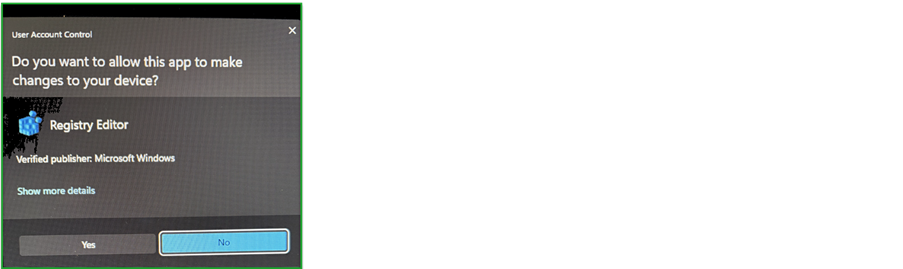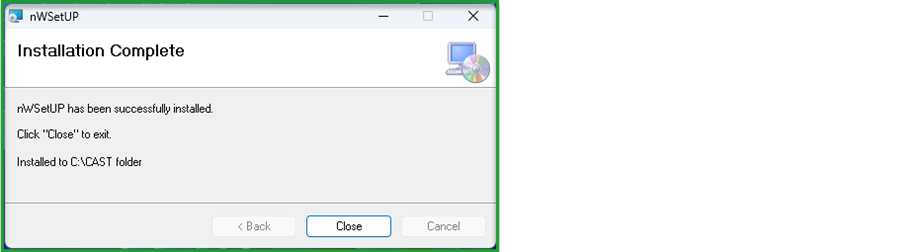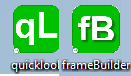During installation, there are typically three layers of protection involved: the browser, Microsoft Defender, and the Windows Registry.
Chrome considers all executable files potentially dangerous and may block them. However, it also provides options to bypass this check. In our case, we use the 'Override per file' option to allow the download. Alternatively, you may temporarily disable Chrome's Safe Browsing feature before downloading and re-enable it afterward.
📸 See: StructureMaster Download & Installation Screenshots
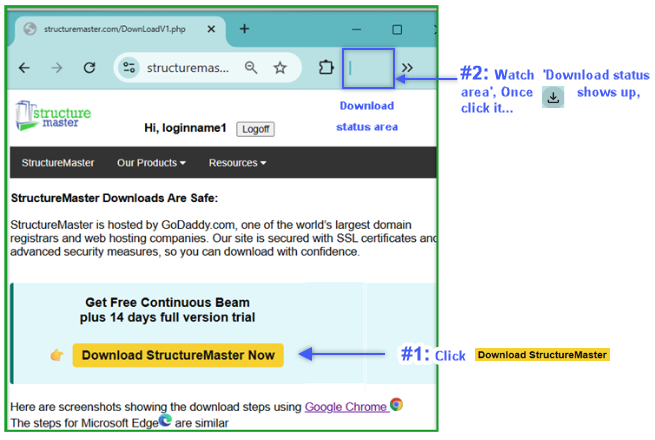
After #2, depending on your browser's setup, you may see one of the following:
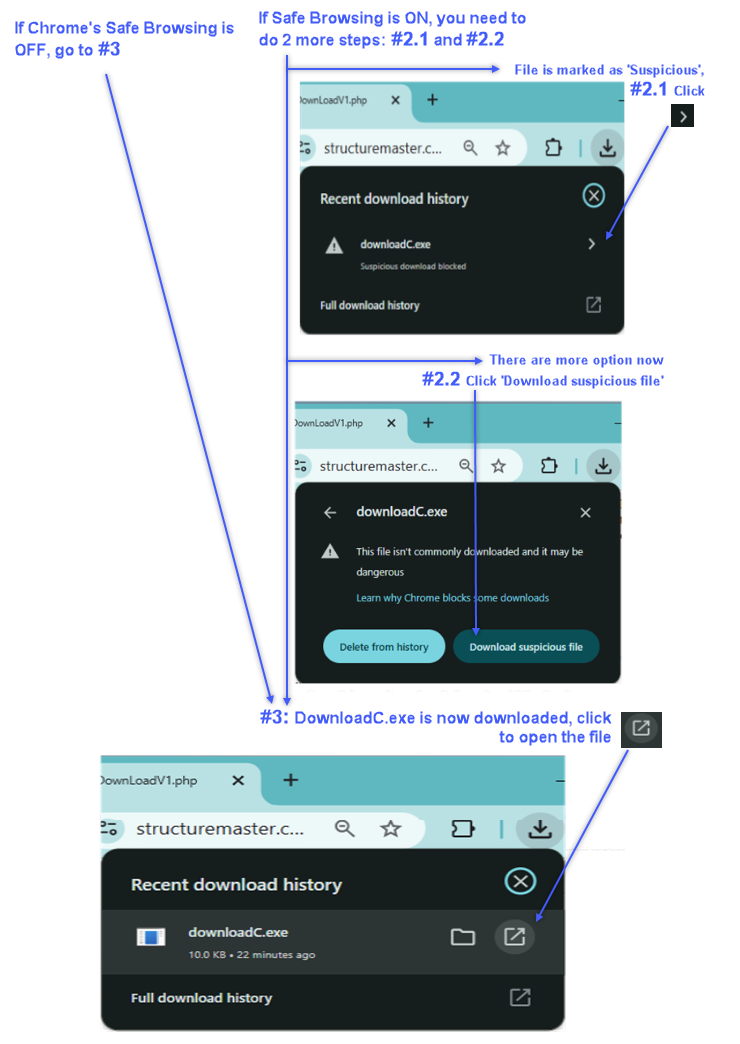
Now is the Microsoft Defender's turn to make sure. #4: click 'More info'

The 'Run anyway' button appears (expand the window horizontally to see it). #5: Click 'Run anyway'.'
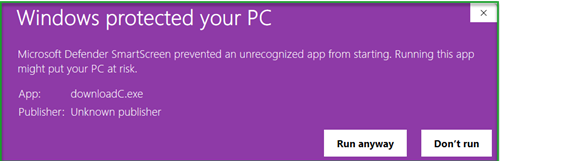
Here, you may briefly see a CMD window open. This is normal and expected.
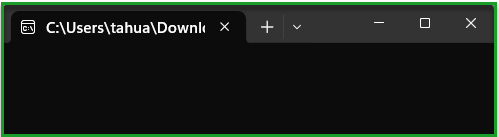
The standard Microsoft setup process is on its way. The size of our program is 34 MB.
The typical installation time takes 40 seconds to load and 10 seconds to set up.
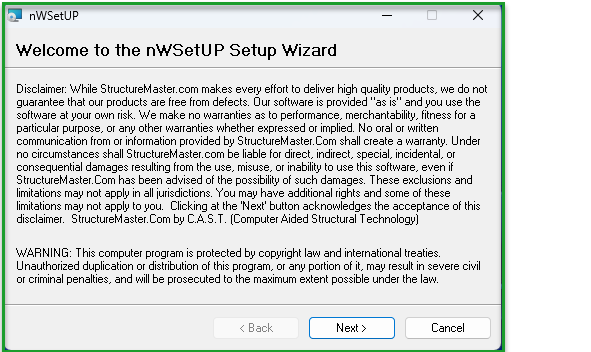
Click 'Next' when prompted.
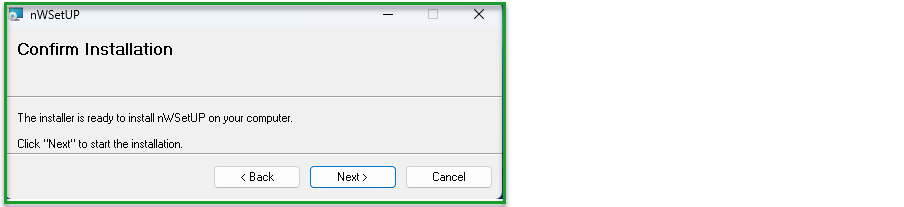
Finally, StructureMaster wants to register itselef to your PC, click 'Yes'.
In Control Panel, our program's name is 'nWSetUp'. Uninstall 'nWSetUp' will remove our programs from your system.
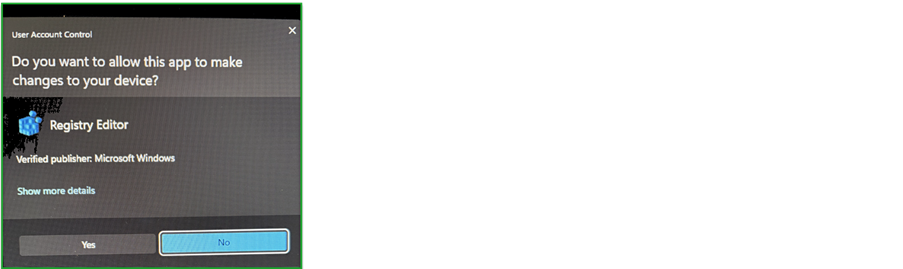
Click 'Close' to complete the installation.
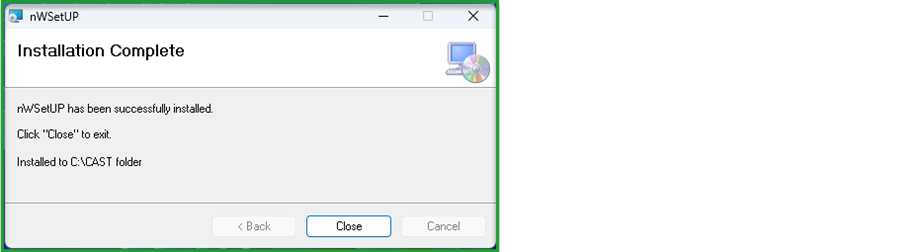
Once the following shortcuts appear on your desktop, the installation is complete, double clicks to launch any one of them.
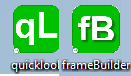
 Back to the Previous Page
Back to the Previous Page
 Back to the Previous Page
Back to the Previous Page